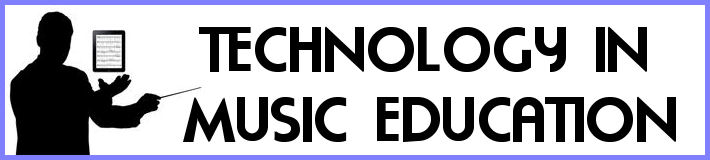This link was sent to me by my teacher cohort:
http://www.teachhub.com/100-google-tricks-teachers-0
It has many great pieces of google-related advice!
Wednesday, December 28, 2011
Thursday, December 22, 2011
iPad vs. Sheet Music: Pros & Cons
In a recent gig, I tried using my iPad as a music reader in place
of traditional sheet music. I mainly did
this as an experiment, but during that time I found there were many advantages
to using the iPad vs. sheet music. The
app I used was forScore.
In Favor of the iPad:
- Wind gusts (or room fans) will not blow an iPad off a music stand
- No need for a stand light
- Power-outages will not affect the iPad (those with sheet music were left in the dark during a circuit breaker failure)
- You can carry your entire music library within the iPad
- An iPad won’t give you a paper cut (don’t judge, those things can HURT)
- No pencil, pen, white-out or highlighter needed – tons of annotation options built in to forScore (The white marker was great for erasing music, which was a preferred alternative to using a pencil and scribbling over the music we don’t play) Plus, there is a huge array of stamps which include almost every musical symbol and accidental, not to mention the blue and black pens and much more.
- forScore includes a built-in touch screen piano to help with pitch accuracy and a metronome, which can be used to simply pulse the music rather than make the clicking/beeping noise.
In Favor of Sheet Music:
- If sheet music falls off the stand it will not break
- You can lay out about 3 sheets of music across the music stand, whereas the iPad requires page turns every page
- It is faster to annotate the sheet music with a pencil (but with many less options)
- Page turns on the iPad can be difficult when there is no place to rest in the bottom half of the page (all page turns are done by touching the right side of the screen while playing). Since I play trombone, this can be difficult! For an instrument such as trumpet, it would have not been as big of a deal, since the trumpet could have been played with one hand to allow for easier page turns. Since I did not have the AirTurn Bluetooth foot pedal, I had to touch the screen with my finger, which proved quite difficult at times, even with the ½ page turn feature. Areas in the music which called for continuous playing meant that it was quite difficult to find that brief moment needed. Despite this, I did get to a point where I was able to get through the entire show w/out issue....but the pedal would have been nice.
Conclusion: I will definitely be using the iPad as a pit
musician in the up coming school musical... as long as I can get a hold of the AirTurn foot pedal.
Monday, December 12, 2011
2 More Fantastic iPad Apps
This is a video tutorial showcasing an example of the iPad app ShowMe. (not me in the video) It is a very easy to use app that allows video recording of your voice while you draw on the screen.
The second is an app that is simply fun. MadPad HD is the application, and this video pretty much sums it up:
Happy Creating!
Sunday, December 11, 2011
Connecting the Physical to the Digital
Have you ever seen these things, and wondered "What are they? What do they do?"
 |
| Microsoft Tag |
They seem to be showing up on many different types of print-based medium, such as posters, magazines, and even church bulletins. The image you see to the left here is a Microsoft Tag. I have mostly found them in issues of Entertainment Weekly, where I used the image to pull up a movie trailer using my Android smartphone. (I had to download the free microsoft tag app from the Android Market) Creating these is easy, just goto the microsoft tag site and get started. The site guides you through the creation process with almost no learning curve.
This other black and white code image comes in a few different types, but usually looks like what you see here. They are called QR or Datamatrix code. They can be generated by many different online free sites, such as Tag.cx or this QR Code Generator site. They are super simple to create - just insert the URL of the website you want to link, or the youtube video, etc... Then embed the image in some sort of printed media, such as a concert program or concert flyer, band handbook or concert poster. By using a smartphone or tablet, such as an android phone, iPhone or iPad using the camera and an free app, the user can scan the image to instantly bring up the desired link or video. However, these do not work with the Microsoft Tag reader, and vise versa.
This makes for easy access to your school band webpage using a smartphone without having to type in any long, complicated URL.
Give it a shot, generate your own code/tag, and put it on your next concert program or flier!
Monday, October 24, 2011
Text to Video in Classroom, Web Page
What is Voki?
This is Voki! I made the above example in about 5 minutes using the text to speech function. Think of the applications in the classroom and on your web site! Want to introduce a musical concept in a fun, new way? The text to speech portion of Voki will let you do just that.
Another free and ever-expanding text-to-speech site is a branch of youtube: Youtube/Create. Both GoAnimate and Xtranormal Movie Maker are great online text-to-speech video creation editors built in to the sites that allow you to hear spoken whatever you decide to type. Youtube/create allows for 2 people to hold a conversation back and forth between each other, making for a more natural dialogue to present your ideas/concepts to a classroom, rather than 1 person just talking to them - which is more lecture-like. Dialogues can be more humorous and make the listeners feel like they are witnessing witty banter between 2 people, rather than 1 person jabbering away.
Here is a quick example of the 2-person dialogue options in GoAnimate!
Happy video creation!
Sunday, September 18, 2011
More on RSS Feeds
Quick update on RSS. A previous blog posted here showcased an "In Plain English" youtube vid which showed us what/why RSS feeds:
Previous blog
Here is a new, more informed web link from http://mustech.net/ shows a whole lot more!
http://feedpass.com/mustechentries
Previous blog
Here is a new, more informed web link from http://mustech.net/ shows a whole lot more!
http://feedpass.com/mustechentries
Saturday, September 17, 2011
Seating Charts Made Easy-er!
A few posts-ago, I had bliggity blogged about using Word and Excel to help create large-scale seating charts.
http://bandroomtech.blogspot.com/2011/02/seating-charts-using-word-excel.html
Bands can be quite large after all. Recently however, I came across Lucidchart, which basically has all the features that word does, but then ups the ante by being web-based and super fast and user friendly.
http://bandroomtech.blogspot.com/2011/02/seating-charts-using-word-excel.html
Bands can be quite large after all. Recently however, I came across Lucidchart, which basically has all the features that word does, but then ups the ante by being web-based and super fast and user friendly.
Above is an screenshot of a chart I made for my 7th grade band using the free account. Now, Lucidchart says that it limits the user to about 60 objects per chart, but as you can see from the above image, there are over 90 students in the combined 7th grade band, so I must have misread something. Regardless, it is super easy to make a seating chart and more importantly, FAST. Try it out and see!
Saturday, September 10, 2011
Escape from the MEAP
The following video needs a bit of an explanation before viewing.
I used to teach a music appreciation class. Part of the assignment for students was to listen to music without lyrics, such as the 1812 Overture and see if they could tell where/how the story fits into the music. This started with an assignment where students make a poster board size comic strip detailing the adventures of Napolean's army as it invades Russia. Starting with the chorale section at the beginning of 1812 where Russian's are a peaceful people, the story goes on until the climactic war between the French and Ruskies, cannonball shooting and all. (they liked drawing the cannonballs the most)
Then the process was reversed. We would start with a tune, sometimes from a movie soundtrack. They would then make their own story as we listened to the music as a class. I would take notes as the class would brainstorm ideas in conjunction with where the music was taking them. We would then hash out a plot based on what we heard.
The resulting video was titled, "Escape from the MEAP" (The MEAP is a Michigan standardized test) based off the music of John William's "March of the Slave Children". Enjoy!
Tuesday, September 6, 2011
Screen Capture Greatness
Up until recently, my go-to app for screen capture has been Jing from techsmith. But after a recent in-service day at school, I was exposed to http://www.screencast-o-matic.com/
This could be the most simplistic, FREE, user friendly tutorial video making online/offline software yet. Finish your tutorial and save as .FLV, .AVI and MP4. Jing makes you pay just to save it in .MP4 format! The default for Jing is SWF, which is about as useful as a Laserdisc or floppy drive.
So for me, I'm going to let my useless subscription to jing expire, because there is a BETTER, FREE option. Make mine screencast-o-matic.
Tuesday, August 23, 2011
Future of Technology/Media
2 informative and interesting videos on the future (and history) of technology and media.
Friday, August 19, 2011
iPad2 - VGA question.
We are currently having our classrooms revamped with new digital projectors and teaching stations. I will now have the opportunity to hook up my iPad up as well but there has been some question as to what the iPad 2 will display if you use the VGA adapter released originally for the iPad 1 (the iPad 1 only displayed certain apps such as Keynote through the adapter). There has also been questions if the VGA adapter would display true mirroring like the HDMI adapter does. I have found out the answer. The VGA adapter does indeed display in the same mirroring format as the HDMI does (only on the iPad 2). Below is video of the adapter in action.
Here is a picture of the HDMI cord.
Here is a picture of the HDMI cord.
Tuesday, August 16, 2011
Prezi - a new tool for creating a presentation
Prezi is a web based tool for creating a presentation. I think it is the next level of slideshow presentations and a great example of how the web 2.0 is making our lives easier and a little less boring.
Check out the video below to see what it's all about.
Check out the video below to see what it's all about.
Sunday, August 14, 2011
Social Bookmarking
 I have recently started experimenting with a social bookmarking site called Del.icio.us. If you don't know what social bookmarking is check out this quick little video (I love these "In Plain English" vids).
I have recently started experimenting with a social bookmarking site called Del.icio.us. If you don't know what social bookmarking is check out this quick little video (I love these "In Plain English" vids).I think this site may have the opportunity to open up more ways we teachers can build even more combined resources for each other. I'll be on there. My username is sirhcbookie23. Lets network! Post your Del.icio.us user names below or find me on the site.
Wednesday, August 10, 2011
The Teacher Vs. Facebook
I know that the use of Facebook by teachers is a hot topic in many districts. I for one believe that teachers need to know what it is all about. Here is a great resource in regards to teachers creating/using Facebook.
"A Teachers Guide to Using Facebook" by Bernadette Rego
Click HERE to goto the free book with access to a downloadable PDF.
"A Teachers Guide to Using Facebook" by Bernadette Rego
Click HERE to goto the free book with access to a downloadable PDF.
Drill Book using forScore app
I just recently finished up our 2011 band camp and had the opportunity to use my iPad 2 in a really great way. I was playing around with an app called forScore. Mark referred to it in a recent blog posting about great iPad apps.
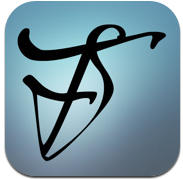 forScore ($4.99) This is in my opinion the best music reader out there. My initial complaint was the lack of drop box integration within the program itself. HOWEVER - by opening dropbox, finding the .pdf to view, then selecting "open with", any .pdf file can be then opened in forScore. The best part about this music reader is the programs ability to pre-load the pages before you turn them, making for very quick page turns. Plus it just looks good. If you have ever played in a dark-lit room where you need a music stand light - eliminate this need by getting forScore app where your iPad IS the light.
forScore ($4.99) This is in my opinion the best music reader out there. My initial complaint was the lack of drop box integration within the program itself. HOWEVER - by opening dropbox, finding the .pdf to view, then selecting "open with", any .pdf file can be then opened in forScore. The best part about this music reader is the programs ability to pre-load the pages before you turn them, making for very quick page turns. Plus it just looks good. If you have ever played in a dark-lit room where you need a music stand light - eliminate this need by getting forScore app where your iPad IS the light.
I was adding my marching band scores to the app using Dropbox and decided to take it one step further adding pdf's of all my marching drill for the show. I created a set list with all the drill running back to back and the app sets up all alignment. All of the sudden this tool had expanded the iPad into a huge new direction. I can edit drill using the editing/note tabs built into forScore and turning pages is really easy. My only complaint is how small text can be but using "pinching" on the screen or cropping can fix that, and also dealing with sun glare on the screen (brightness adjustments help). The learning curve for this use of the app was probably about 20 minutes to get comfortable with the gestures and everything makes sense. Try it out and let me know any little secrets you find out.
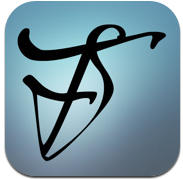 forScore ($4.99) This is in my opinion the best music reader out there. My initial complaint was the lack of drop box integration within the program itself. HOWEVER - by opening dropbox, finding the .pdf to view, then selecting "open with", any .pdf file can be then opened in forScore. The best part about this music reader is the programs ability to pre-load the pages before you turn them, making for very quick page turns. Plus it just looks good. If you have ever played in a dark-lit room where you need a music stand light - eliminate this need by getting forScore app where your iPad IS the light.
forScore ($4.99) This is in my opinion the best music reader out there. My initial complaint was the lack of drop box integration within the program itself. HOWEVER - by opening dropbox, finding the .pdf to view, then selecting "open with", any .pdf file can be then opened in forScore. The best part about this music reader is the programs ability to pre-load the pages before you turn them, making for very quick page turns. Plus it just looks good. If you have ever played in a dark-lit room where you need a music stand light - eliminate this need by getting forScore app where your iPad IS the light.I was adding my marching band scores to the app using Dropbox and decided to take it one step further adding pdf's of all my marching drill for the show. I created a set list with all the drill running back to back and the app sets up all alignment. All of the sudden this tool had expanded the iPad into a huge new direction. I can edit drill using the editing/note tabs built into forScore and turning pages is really easy. My only complaint is how small text can be but using "pinching" on the screen or cropping can fix that, and also dealing with sun glare on the screen (brightness adjustments help). The learning curve for this use of the app was probably about 20 minutes to get comfortable with the gestures and everything makes sense. Try it out and let me know any little secrets you find out.
Sunday, July 17, 2011
iPad App Improvements or Things I'd Like to See
Here is a brief list of iPad apps that still need to evolve further (or have yet to be made):
1. Facebook. There is no official facebook app yet. There are some decent pseudo facebook apps, but none that have all the features we've come to love in facebook yet.
2. Prezi. Yes, Prezi has an app! Yes, you can access your prezi's on the app. But prezi is mostly flash-based. iPad is flash un-friendly. So the prezi's I have made online using a computer only show the words from the prezi, nothing else. Lame. Reminds me of when web pages wouldn't load an image because the image was too big or 'broken'. AMENDMENT: Since this was posted, Prezi has fixed this issue! It now works almost exactly like you'd see it on a desktop or laptop. (The prezi folk must have been reading this blog)
3. iWork Suite. Although it is very nice to be able to access Pages, Keynote and Numbers on the iPad, the app versions are quite limited. After making the switch back to windows at my current school (de-evolution), I had many iWork docs that I couldn't access. The iWork Suite was my bridge to getting those files back. So in this regard, it is a nice tool... but creating docs on it isn't so much.
4. Skype. The iPad is setup perfectly already for skyping, yet there is no official iPad Skype app. There is only an iPod app that can be used on iPad, which works but does not take advantage of the bigger screen and power of the iPad. AMENDMENT: Since this was posted, Skype has been released for iPad!
My Favorite iPad 2 Apps List
Here is my list of essential music apps for iPad:
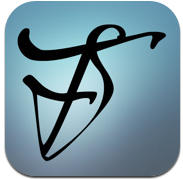 forScore ($4.99) This is in my opinion the best music reader out there. My initial complaint was the lack of drop box integration within the program itself. HOWEVER - by opening dropbox, finding the .pdf to view, then selecting "open with", any .pdf file can be then opened in forScore. The best part about this music reader is the programs ability to pre-load the pages before you turn them, making for very quick page turns. Plus it just looks good. If you have ever played in a dark-lit room where you need a music stand light - eliminate this need by getting forScore app where your iPad IS the light.
forScore ($4.99) This is in my opinion the best music reader out there. My initial complaint was the lack of drop box integration within the program itself. HOWEVER - by opening dropbox, finding the .pdf to view, then selecting "open with", any .pdf file can be then opened in forScore. The best part about this music reader is the programs ability to pre-load the pages before you turn them, making for very quick page turns. Plus it just looks good. If you have ever played in a dark-lit room where you need a music stand light - eliminate this need by getting forScore app where your iPad IS the light.
 iReal b ($7.99) Previously iReal Book (changed to iReal b due to copyright issues), this lil' app is a MUST for the jazzers out there. It has many features in common with band-in-a-box. iReal b is an app that plays chord changes by providing the bass, drums and comping together so you can practice soloing. In order for this app to remain legal, they had to do 2 things: 1. Not include the melodies to any of the tunes (chord changes only) and 2. Not include any actual tunes. The only thing it comes with is patterns like ii-V-I in each key and rhythm changes, etc... HOWEVER - by visiting the iReal b forums on their web site using the iPad Safari browser, you can instantly add thousands of tunes right to the application in seconds.
iReal b ($7.99) Previously iReal Book (changed to iReal b due to copyright issues), this lil' app is a MUST for the jazzers out there. It has many features in common with band-in-a-box. iReal b is an app that plays chord changes by providing the bass, drums and comping together so you can practice soloing. In order for this app to remain legal, they had to do 2 things: 1. Not include the melodies to any of the tunes (chord changes only) and 2. Not include any actual tunes. The only thing it comes with is patterns like ii-V-I in each key and rhythm changes, etc... HOWEVER - by visiting the iReal b forums on their web site using the iPad Safari browser, you can instantly add thousands of tunes right to the application in seconds.
 Garage Band ($4.99) I have to include this app simply because it is a great, fun app to mess around with. The best part about it is how it can appeal to musicians and non-musicians alike. For those who enjoy having control of every single aspect of making a recording to those who want the 'smart' versions of the instruments, all will enjoy making music on garage band. Those who want complete control can simply play the piano/guitar/drum set as they are. Those who need more help can select a groove, have the guitar play chords (rather than having to finger/fret them) and play piano chords (rather than actually playing the chords). So all levels are sure to enjoy it.
Garage Band ($4.99) I have to include this app simply because it is a great, fun app to mess around with. The best part about it is how it can appeal to musicians and non-musicians alike. For those who enjoy having control of every single aspect of making a recording to those who want the 'smart' versions of the instruments, all will enjoy making music on garage band. Those who want complete control can simply play the piano/guitar/drum set as they are. Those who need more help can select a groove, have the guitar play chords (rather than having to finger/fret them) and play piano chords (rather than actually playing the chords). So all levels are sure to enjoy it.
Animation Creator HD ($1.99) The best 2 bucks I ever spent. This app is fantastic. Probably the favorite in the list. This time-killer app lets you channel your inner flip book maker. It lets you see the previous frame shadowed so you can see what the next step in the animation is.
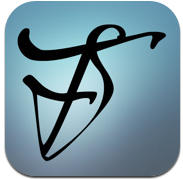 forScore ($4.99) This is in my opinion the best music reader out there. My initial complaint was the lack of drop box integration within the program itself. HOWEVER - by opening dropbox, finding the .pdf to view, then selecting "open with", any .pdf file can be then opened in forScore. The best part about this music reader is the programs ability to pre-load the pages before you turn them, making for very quick page turns. Plus it just looks good. If you have ever played in a dark-lit room where you need a music stand light - eliminate this need by getting forScore app where your iPad IS the light.
forScore ($4.99) This is in my opinion the best music reader out there. My initial complaint was the lack of drop box integration within the program itself. HOWEVER - by opening dropbox, finding the .pdf to view, then selecting "open with", any .pdf file can be then opened in forScore. The best part about this music reader is the programs ability to pre-load the pages before you turn them, making for very quick page turns. Plus it just looks good. If you have ever played in a dark-lit room where you need a music stand light - eliminate this need by getting forScore app where your iPad IS the light. iReal b ($7.99) Previously iReal Book (changed to iReal b due to copyright issues), this lil' app is a MUST for the jazzers out there. It has many features in common with band-in-a-box. iReal b is an app that plays chord changes by providing the bass, drums and comping together so you can practice soloing. In order for this app to remain legal, they had to do 2 things: 1. Not include the melodies to any of the tunes (chord changes only) and 2. Not include any actual tunes. The only thing it comes with is patterns like ii-V-I in each key and rhythm changes, etc... HOWEVER - by visiting the iReal b forums on their web site using the iPad Safari browser, you can instantly add thousands of tunes right to the application in seconds.
iReal b ($7.99) Previously iReal Book (changed to iReal b due to copyright issues), this lil' app is a MUST for the jazzers out there. It has many features in common with band-in-a-box. iReal b is an app that plays chord changes by providing the bass, drums and comping together so you can practice soloing. In order for this app to remain legal, they had to do 2 things: 1. Not include the melodies to any of the tunes (chord changes only) and 2. Not include any actual tunes. The only thing it comes with is patterns like ii-V-I in each key and rhythm changes, etc... HOWEVER - by visiting the iReal b forums on their web site using the iPad Safari browser, you can instantly add thousands of tunes right to the application in seconds. Garage Band ($4.99) I have to include this app simply because it is a great, fun app to mess around with. The best part about it is how it can appeal to musicians and non-musicians alike. For those who enjoy having control of every single aspect of making a recording to those who want the 'smart' versions of the instruments, all will enjoy making music on garage band. Those who want complete control can simply play the piano/guitar/drum set as they are. Those who need more help can select a groove, have the guitar play chords (rather than having to finger/fret them) and play piano chords (rather than actually playing the chords). So all levels are sure to enjoy it.
Garage Band ($4.99) I have to include this app simply because it is a great, fun app to mess around with. The best part about it is how it can appeal to musicians and non-musicians alike. For those who enjoy having control of every single aspect of making a recording to those who want the 'smart' versions of the instruments, all will enjoy making music on garage band. Those who want complete control can simply play the piano/guitar/drum set as they are. Those who need more help can select a groove, have the guitar play chords (rather than having to finger/fret them) and play piano chords (rather than actually playing the chords). So all levels are sure to enjoy it.My favorite NON-MUSIC apps:
Here is my first attempt:
Drop Box (Free) Say goodbye to the flash drive. They are unnecessary with dropbox. This app is so versatile, it works on iPads, iPods, laptops, desktops, even my android phone. And I use it on all of them. Dropbox lets you access and share files between all your devices. Try it and see why - check out this video for more info about it. Drop a file from your computer into the dropbox folder, and now you have that same file on your laptop, school computer, phone, or iPad. Can't live w/out it. Comes with a few gigs for the free account, but that will be used up quickly. I use it to back up files that are precious as well.
Evernote (Free) So many uses for this, at first I didn't see why it would be necessary. Now, I love it. I mainly use it for to-do lists, grocery lists, and purchase lists. However, it can be used for much more. Find out what it can do by watching this:
Drop Box (Free) Say goodbye to the flash drive. They are unnecessary with dropbox. This app is so versatile, it works on iPads, iPods, laptops, desktops, even my android phone. And I use it on all of them. Dropbox lets you access and share files between all your devices. Try it and see why - check out this video for more info about it. Drop a file from your computer into the dropbox folder, and now you have that same file on your laptop, school computer, phone, or iPad. Can't live w/out it. Comes with a few gigs for the free account, but that will be used up quickly. I use it to back up files that are precious as well.
Evernote (Free) So many uses for this, at first I didn't see why it would be necessary. Now, I love it. I mainly use it for to-do lists, grocery lists, and purchase lists. However, it can be used for much more. Find out what it can do by watching this:
That's about all for now, kids. I will add more as I discover more! What are your fav apps? Comment below!
Friday, June 17, 2011
Tuesday, May 24, 2011
Tuning Using the Doc Cam & Projector
This is just about the most efficient and effective way to tune a band that I've found. It makes tuning a whole-band experience. One of the biggest advantages is that it keeps others from playing their instruments while the tuning process is going on - even when tuning 1 player at a time.
Equipment needed:
1. Doc Cam connected to a
2. Projector and a
3. Chromatic Tuner
The tuner is placed under the doc camera, and the image of the tuner is projected in real-time on the screen for all band members to see:
It makes for a great and speedy way to get through tuning the band. Everyone can see weather the player is sharp or flat from any seat in the band room. This keeps the rest of the students looking at the tuner while individuals tune.
Monday, April 25, 2011
iPad on the way, apps to follow...
So I finally did it (or I should say, was given the go-ahead from the boss) to get an iPad! I ordered it from the Apple Store, and it should be delivered by about May 6 or 7. Tried getting it from the local Apple Store, but they can't seem to keep them in stock for more than a few minutes after shipments arrive.
Initially, I was not that interested in the iPad, but then after doing research found out that it actually has a decent amount of handy little music apps that all go for WAY less than their laptop neighbor's software. Most apps run anywhere from FREE to about $9. That's a helluva lot cheaper than most software I know of for laptops/desktops.
That, and then there's this bad boy:
This is the Alesis IO Dock. *Drool* It pretty much allows you to connect to ANYTHING music related, midi related, microphone related - you name it.
It is available for pre-release order at Sweetwater where they are saying it will be released in summer of 2011.
Key Features:
Now if it will just be released already....
Initially, I was not that interested in the iPad, but then after doing research found out that it actually has a decent amount of handy little music apps that all go for WAY less than their laptop neighbor's software. Most apps run anywhere from FREE to about $9. That's a helluva lot cheaper than most software I know of for laptops/desktops.
That, and then there's this bad boy:
This is the Alesis IO Dock. *Drool* It pretty much allows you to connect to ANYTHING music related, midi related, microphone related - you name it.
It is available for pre-release order at Sweetwater where they are saying it will be released in summer of 2011.
Key Features:
- The world’s first pro audio dock for iPad
- Connect microphones and instruments including guitar, studio monitors, PA speakers, headphones, and MIDI controllers
- Universal device works with virtually every audio and MIDI app in the App Store; Core MIDI compliant
- Perform, craft, create and play back music in virtually any conceivable manner or location
- Video output for connection to TVs and projectors
- Inputs: two combo XLR-1/4" for use with audio gear, instruments, and computer audio
- Input channel gain controls and switchable phantom power for use with condenser microphones
- Guitar-direct switch for use with amplifier- and effects-modeling app
- Outputs: pair 1/4" and 1/4" headphone with separate volume controls
- Control: MIDI In, MIDI Out, USB MIDI, and assignable 1/4-inch footswitch input
Now if it will just be released already....
Thursday, April 14, 2011
Pyware 3D Drill to Video Conversion
This is the method I used to turn the 3D drill in pyware into a video that I used to show the band at band camp to get them excited about the show, and later so they could see how their part fits into the overall picture.
Programs you'll NEED installed:
1. If you write your own drill and have the full version of Pyware 3D, you are all set. If not, you will need to download the Pyware Directors Viewer (used when someone else writes your show but you want to be able to change the look and colors and perspective viewing options - necessary) loaded with your drill for the show. The info to access your drill writer's drill was supplied to me by my drill writer. The Directors Viewer did cost about $50 each year, which boosters may be able to cover - I had it added to the yearly booster budget. http://www.pyware.com/directorsviewer.html.
2. Jing (with mp4 save option from pro) http://www.techsmith.com/jing/pro/. Jing is a screen capture program which allows you to capture the specific window the drill is playing on, or the entire screen. If you want to be able to save the video as an .mp4 (for easier video editing later), you will need to pay for Jing Pro, which isn't too much of an additional cost.
3. Adobe Premiere Elements (or some video editing software that supports MP4 - most do) www.adobe.com/PremiereElements
STEPS:
1. Open Pyware and Jing, record just the 3D view window. Music will be added later. Save individual videos as MP4 using Jing.
2. Open Adobe Premiere Elements, use all MP4 videos, sync with MP3 recordings. Export movie with the options which fit your iPod player.
1. Open Pyware and Jing, record just the 3D view window. Music will be added later. Save individual videos as MP4 using Jing.
2. Open Adobe Premiere Elements, use all MP4 videos, sync with MP3 recordings. Export movie with the options which fit your iPod player.
Here are some alternate means to accomplish the same thing found in this user forum:
The forum topic also covers how to do this using a mac
Monday, April 4, 2011
Friday, April 1, 2011
Free, Legal, Royalty-Free, Public Domain Music Sites
Compilation of Free, Legal, Royalty-Free, Public Domain Music Sites:
8notes – 8notes is a free sheet music database. The site also offers free riffs, lessons, and tools for musicians and music fans.
BearShare – BearShare is free file sharing software. It can be used to legally download free music and share mp3 files with friends.
Finale Showcase (need Finale)
FindSounds – Similar to SkreemR, FindSounds is an audio search engine that allows users to search the web for free music, sound effects, file formats, and more.
Free PDF Sheet Music (Downloadable in other formats with purchase or membership)
Free Play Music - Free Music to download and add to your presentations, movies, etc.. Has a categorized by feel function.
GrooveShark – Like pandora and other radio sites, but lets you choose the specific music, not just the genre or artist. Create login, free.
iLike – This MySpace site calls itself a “social music discovery service.” After creating a profile, iLike users can share music, playlists, music recommendations, and personalized concert alerts.
incompetech - Royalty-free music download site
Jamendo - Free Music Download Site.
Jango – Jango is a free social music service that allows users to play unlimited free music online. Simply type in what you want to hear, and Jango will create a personalized radio station for you. You can share your station with friends and tune into stations other people have created.
Live365.com – Live365.com is an Internet radio network that features more than 250 genres of music produced by over 6,000 radio stations in 150 different countries. You can search for radio stations by genre or artist.
MixPod – This social music playlist community lets users create free online playlists, browse playlists created by other people, and share playlists on social media sites.
Mutopia – The goal of the Mutopia Project is to make sheet music and classical music freely available over the web. Mutopia visitors can download, print out, perform, and distribute nearly 1,700 pieces of music.
Pandora – Based on the sophisticated taxonomy of the Music Genome Project, Pandora is an Internet Radio site that allows you to create personalized radio stations based on music you like. Simply type in the name of a singer, composer, band, or song you enjoy, and Pandora will create a free radio station that plays that music or music like it.
Piano Society – Piano Society maintains the largest library of free classical piano recordings on the web. Site visitors can download free music and read about more than 200 different classical and contemporary artists and composers.
Playlist – Playlist is the world’s largest music community. Members can create their own personal playlists and share them through websites, blogs, and social media sites.
Qloud – Qloud is a free music library that can be used to play music online or share songs via Twitter. The site also shows songs that are being played by other Qloud users.
Free Royalty Free Music
RoyaltyFreeMusic.com – This site offers a wide range of royalty free sounds and music. Many of these items on this site are free for everyone. Educators who sign up for RoyaltyFreeMusic.com’s classroom program can gain free access to additional tracks from the site’s stock music library.
SkreemR – SkreemR is a free mp3 search engine that can be used to locate music, remixes, podcasts, recorded radio, and other audio files on the web. More than 12 million mp3 files from over 100,000 websites have been indexed by SkreemR so far.
Songza– This site allows site visitors to browse for songs and artists or create a radio station that plays a mix of songs. Songza also offers featured mixes, such as pop hits, dance party, indie rap, and dinner party.
The state of solid state
I've often wondered the real benefits of using a SSD (solid state drive) versus the traditional HDD hard drive. When I goto the mac store and build my dream power macbook pro on the web site (just for fun), I'm often torn between spending the extra green on the SSD or going with more space but slower load times on the traditional. The first half of this video helped me to make up my mind:
What are your thoughts on SSD versus traditional?
Saturday, March 26, 2011
Your Newest Study Partner - Quizlet
For those who do not know about the website Quizlet, it is a fast and easy way to make flash cards on whatever concept you are teaching. I originally found out about this site by perusing the other academic teacher's web sites in my school and immediately realized that it would make for a good music resource as well. Quite a few of them had their own ready-made-for-their-classroom flash cards for students to study. I decided to give it a shot and was amazed at how quick and easy it was to enter the info.
The free version of Quizlet only lets you do text, but the fee for image entry was so small, that I just paid it right away, and now I'm set for a year. As long as they keep their prices as low as they are, I figure the $10 it takes per year to include images is worth it.
Here are 3 examples I threw together to show you some of the features: Snare Rudiments, Musical Terms & Key Signatures.
What made this site so attractive to me was the speed at which all the info can be entered, and the options that the site makes available immediately after you enter the information. I literally entered all the 40 PAS rudiments into the link you see above in about 15 minutes. Once you click on one of the above links, find the area under the flash cards that looks like this:
The "play games" currently only has 2 options available, but they are fun...or at least more interesting than just using the standard flash card type interface (the "study" options are available for those who do want the standard flash card interface) More options really don't seem completely necessary anyway.
Oh how great this little site would have been when I was studying for my Masters degree....
I'd love to hear how you would (or are) using this site! Write your feedback in the comment section below.
Sunday, March 6, 2011
iPad on the Podium
Here's a hastily thrown-together bunch of links which can give the director some ideas of how to use the iPad in the classroom. I did not include a link to a metronome or tuner apps, because I'm operating under the assumption that most iPad users who are musicians probably downloaded these immediately upon purchase.
iPad Music Education Project:
First impressions:
Forscore Application:
Joanna's iPad in Music Ed blog:
Melodycom Music Notation App:
2 reviews of iPad apps from the MusicTech site:
Monday, February 21, 2011
Seating Charts using Word & Excel
Whenever I need a quick means in which to create a seating chart, I use either Microsoft Excel or Word. Excel is efficient in that it takes less time to put an initial chart together, but it's more of a pain to move instruments around after it's completed. Here is an example of a setup for my 7th grade using Excel:
(click on image to enlarge)
It takes longer to put together, but I've found Word better suited for a chart when I need to change it, and add or subtract instruments as the year goes on due to adds and drops, or just because I want to experiment with different setups. I like Word better in this case because I can move around these objects to where I want them to go. This is not as easy to do with Excel. Here is an example of an end result in Word:
(click on image to enlarge)
What do you use for seating charts? Is there a better program out there? I'd love to hear your feedback....
Saturday, February 19, 2011
Video Game Tournament to Motivate MS Fundraising Sales
Using this easy strategy, my brother and I both got the most participation in a middle school fundraiser - without any prize incentives!! Middle schoolers usually sell the most, so this is geared toward this age group. In fact, I got the most participation of any SCHOOL, according to the fundraising company.
The goal: Get as many kids involved in your fundraiser to get maximum amount of profit to benefit your program.
Forget prizes. Fundraiser prizes usually stink, to be blunt. They are mass-produced cheaply made, and the novelty usually wears off 5 minutes after they receive them.
Target what kids want - something they themselves could not do or get using their own means.
My time is valuable - This takes minimal preparation and time commitment to you in relation to the amount of monetary gain. The kids do most of the work for you in terms of preparation and equipment!
Here's how to pull it off:
1. Host a V.I.P. type party for those who sell X number of the product being sold. Our magic number was 5. Sell 5, and get entrance to the party. 5 more gets you and a friend. 5 more, another friend, etc.... We allowed for non-band members if they sold enough to bring friends. The bottom line was to get them to sell.
2. Party location was at the band room, outside, gym, and cafeteria - use resources at your disposal. Find a day where you can use these rooms at the same time. Open gym requires some supervision, use booster members, HS students, parents. Band room was the video game tournament room. Students brought in their own console game systems with Rock Band, Dance Dance revolution, Mario Kart, etc... It is more appealing when they bring in all the cool controllers too, such as the guitar controllers for Rock Band, the dance pads for Dance Revolution, the steering wheels for Mario Kart, etc....
3. Each video game console station is a tournament run by HS student to keep track of winner bracket. Winner of each game gets pic taken to be hung around band room. Each bracket and game station has only one game. So one station is for Dance Dance, one for Rock Band, etc.
4. Once everyone arrives, have them all register for the video games they want to compete with by putting their name on competition bracket. Process of elimination, once they loose, they goto a different game. I usually had one station with a game like Rock Band on easy that was NOT for competition, just for fun, usually set on easy level.
High School Student Responsibilities:
- Each video game station should have at least 1 high school student there to keep track of the tournament. Students sign up for whichever game(s) they want to compete in on a bracket.
- Optional: Have a big high school football player/band member be the bouncer who checks people off the list (kids thought this was funny/cool), find a velvet rope to put outside entrance to band room if you have a direct entrance
- Lead games in gym - Extreme kick ball, extreme duck duck goose, simple games of basket ball, 3 pin, dodgeball, etc... Come up with new games, what games do they like to play the most in gym?
What you need to think about in advance:
- Print out blank brackets (similar to the sweet 16 type brackets so students can fill in their names)
- Assign parents and HS students responsibilities
- Assign students to bring in foods (students with last name A-F bring drinks, G-L bring cups or food, etc...)
- Assign which Middle School kids will bring which games/consoles/controllers. I did this last few minutes of class a few days in a row.
- Facility request forms? Reserve rooms you want to use for party - Gym, Cafeteria for food, band room, etc...
- Extra TV's on carts from media center. I put these all in the band room.
That's about it. The students supply everything! The only thing I had to do was coordinate the event, and be present to enjoy the few hours of a fun party. You may even go so far as to submit the pics of the game tournament winners to the school paper for added bragging rights.
What has generated the most participation and sales in your fundraisers? I'd love to hear your questions, input, ideas, suggestions in comments below.
Wednesday, February 16, 2011
Playing Tests Options: Voicemail, Recording Device, Smart Music?
I'm constantly trying to find the easiest, most efficient, most accurate solution to assessing students on an individual basis. Since we do not have Smart Music available yet at our school, I want to get some of your input on the best solution to hearing hundreds of students take playing tests.
I've used both voicemail and Google Voice in the past as a means to hear tests. I love the voice to text email/texting option that google voice uses, but it's not really necessary when hearing a trumpet blat out an etude and a scale. (But it is rather humorous to watch google try to translate a playing test into words!)
My most recent effort to hear tests included using the Zoom H4 recording device. However, this took about 3 - 5 different class periods to get through each individual student, and then (literally) about 2 MONTHS to grade them all. So that ended that fiasco. There just has to be a better way w/out smart music as an option.
So I'm curious to see which methods you all use for evaluating and collecting playing tests! Please share comments and ideas!
I've used both voicemail and Google Voice in the past as a means to hear tests. I love the voice to text email/texting option that google voice uses, but it's not really necessary when hearing a trumpet blat out an etude and a scale. (But it is rather humorous to watch google try to translate a playing test into words!)
My most recent effort to hear tests included using the Zoom H4 recording device. However, this took about 3 - 5 different class periods to get through each individual student, and then (literally) about 2 MONTHS to grade them all. So that ended that fiasco. There just has to be a better way w/out smart music as an option.
So I'm curious to see which methods you all use for evaluating and collecting playing tests! Please share comments and ideas!
Sunday, February 13, 2011
Talk with up to 5 people on Skype!
from a skype post about conference calling - We should try this some time...!
How do I make a conference call?
It is now possible for up to 5 people to conference call with Skype! Starting a conference call is simple and there are several ways to do it. If you want to dial several people all at once and start a conference call with them, you first need to select participants from your Contact List by holding "ctrl" and clicking them. Once they have been selected, click the conference toolbar button. This will show you the conference tab and you will see the names of the participants you have called. If and when these participants answer your call, they will be added to the conference.
Or, if you are already in an active call and would like to add an additional participant to a conference, you can select the person you want to add to the conference from your contact list and click the conferencing toolbar button OR you can simply right-click a new contact from your Contact List and choose "Invite to conference".
Keep in mind that the host of the conference (the person who started the conference) is the only person that can add new participants. In addition, because Skype conferences are done Peer-to-Peer, it's important that the conference host (the person who starts the conference) has a good Internet connection and computer. If you are planning to conference with many participants you should choose the person with the best internet connection to be the initiator (host) of the conference. Please read also our user guides.
Don't Type! Skype!
How do I make a conference call?
It is now possible for up to 5 people to conference call with Skype! Starting a conference call is simple and there are several ways to do it. If you want to dial several people all at once and start a conference call with them, you first need to select participants from your Contact List by holding "ctrl" and clicking them. Once they have been selected, click the conference toolbar button. This will show you the conference tab and you will see the names of the participants you have called. If and when these participants answer your call, they will be added to the conference.
Or, if you are already in an active call and would like to add an additional participant to a conference, you can select the person you want to add to the conference from your contact list and click the conferencing toolbar button OR you can simply right-click a new contact from your Contact List and choose "Invite to conference".
Keep in mind that the host of the conference (the person who started the conference) is the only person that can add new participants. In addition, because Skype conferences are done Peer-to-Peer, it's important that the conference host (the person who starts the conference) has a good Internet connection and computer. If you are planning to conference with many participants you should choose the person with the best internet connection to be the initiator (host) of the conference. Please read also our user guides.
Don't Type! Skype!
Looking for Twitter-ers!
This is going to be a re-occurring, constantly updating post where we can add new people to follow on twitter that use technology in music ed:
Recommended Educators (music & non-music) to Follow:
- @teaching_music
- @reading_music
- @band_techie
- @kfreesen
- @pisanojm
- @DoremiGirl
- @musicednews
- @ericwhitacre
- @Wrightstuffmusic
- @inspired_clsrm
- @MusicMarth
- @web20classroom
- @MusicEdTech
- @jimfrankel
- @techmusiced
- @mrsbrownmusic
- @bmuench
- @Zweibz7
- @Dougbutchy
- @thomasjwest
- @NicholasCowall
- @TravisJWeller
Subscribe to:
Posts (Atom)