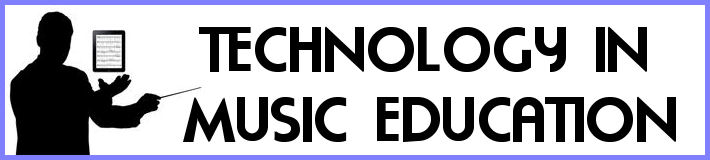Flashcard Factory (aka Peardeck Vocabulary)
The first is Flashcard Factory by the Peardeck team. Watch the video to see what it's about. Or keep reading. Students log in to peardeck from a code displayed on the screen. When they join they are paired into 2 groups, and further into pairs. From there, they are given the teacher-created list of words and definitions and they take turns drawing a picture and giving an example of each vocab word to help them remember better. Plus it lets them take ownership in each term. The best part is when you finish with quality control, the finished flashcards get exported to quizlet!Google Chrome Cast for Education
This is new enough where I haven't even tried it yet, but seems so brilliant. If you've ever had students present on something in front of the class, now they can do it from their computer but projected onto the cart computer (the computer connected to the screen). Simply install this google chrome extension, and the teacher now has control over which student can present on their screen.
Peardeck Extension for Google Slides
If you are a teacher who uses google slides, but would like insert questions throughout the presentation to check for student engagement and understanding, now there is a google slides add-on which does just that! I've used peardeck, but the limitation is when you import powerpoint or google slides, it turns them into images. This peardeck extension lets you keep your google slides, but insert the peardeck student questions / drawings right into the slides.